Sometimes you may need to clear cookies in Chrome for various reasons. Our support might ask you to do this to help solve an issue, or you may want to do it if your Graphs seem to be displaying inaccurately. Whatever the reason may be, this article will show you how to do it.
How to Clear Cookies
First, get into Chrome and click on the “Menu Icon“, and then click on “Settings“.
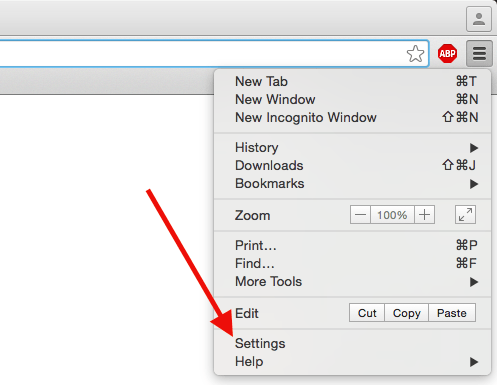
Then scroll to the bottom of the page and select “Show Advanced Settings“.
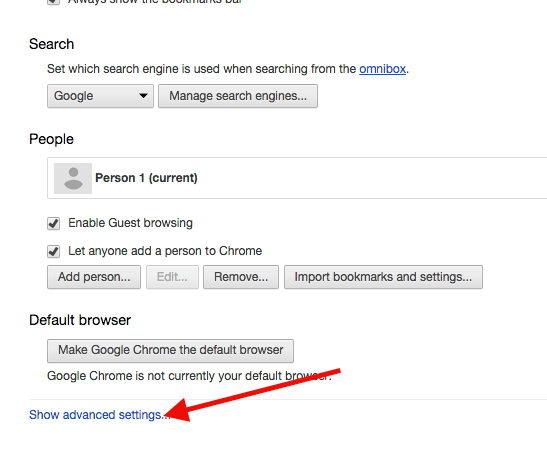
Now click on “Content Settings“.
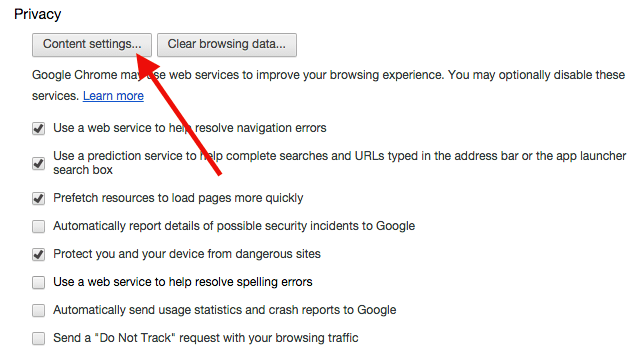
Then click “All Cookies and Site Data“.
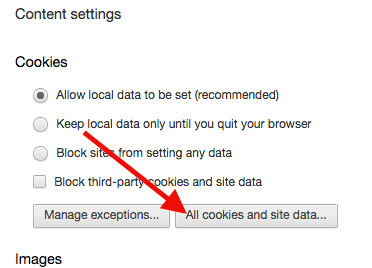
Type in Graphly and click “Remove All Shown“.
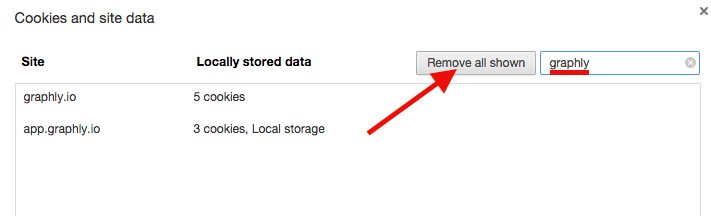
Now you should be good to go!
Relevant Articles
Create Your Free Graphly Dashboard
You don’t need to struggle to find the data you need from your Infusionsoft or Keap application. Create a free visual dashboard using the Graphly Lite plan. Using Graphly Lite, you get 1 user, 2 dashboards, and access to our 10 most widely used report templates. These templates include:
- Tags Applied
- Tags Applied Goal
- Leads
- Gross Revenue
- Appt | Note | Task Summary
- Email List Health
- Refunds
- Campaign Email Stats
- Text Widget Area
If you don’t already have a Graphly account, click here to get a Graphly Lite account so you can start making more informed decisions and grow your business.