Sometimes you may miss a payment for Graphly. In which case, the account may be canceled and you will need to reactivate Graphly. This video, and subsequent article, will show you how you can do that.
How to Reactivate Graphly
If your account was closed because of an outstanding payment, this is the screen you will see went logging into Graphly. Go ahead and click on the Account Settings button at the bottom of the screen.
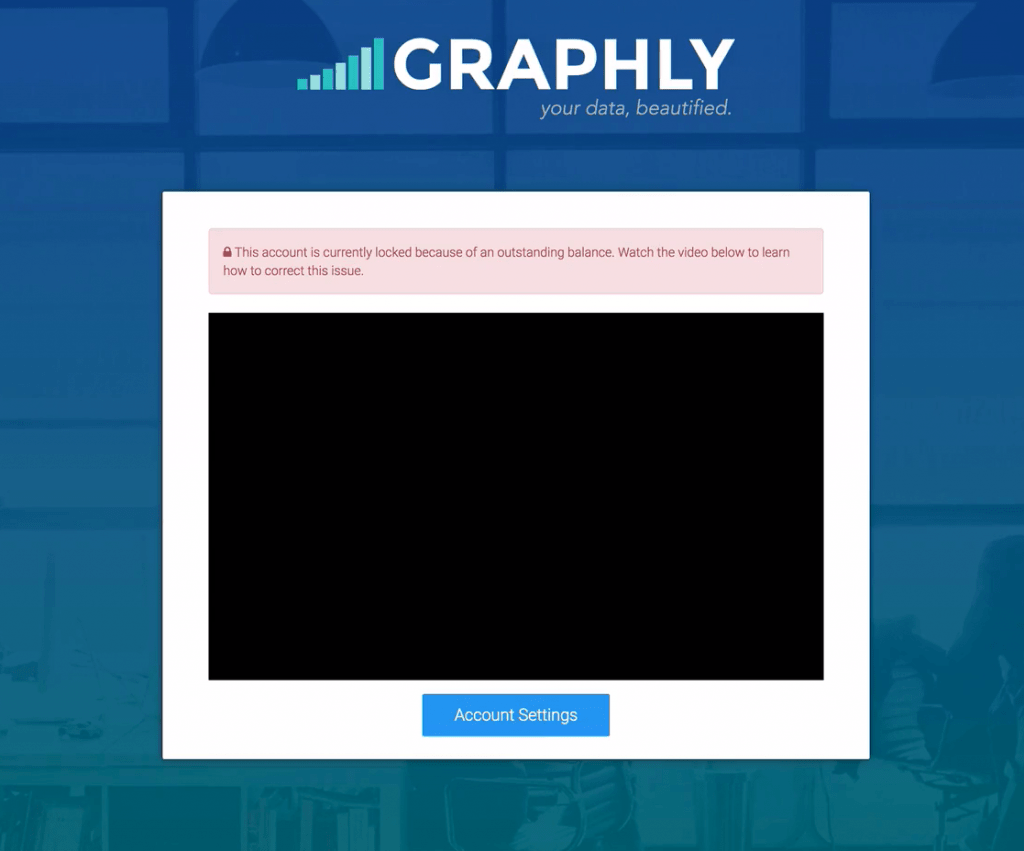
Now click on the “Plan” tab. Here you can update your billing information. After you have done that, click update.
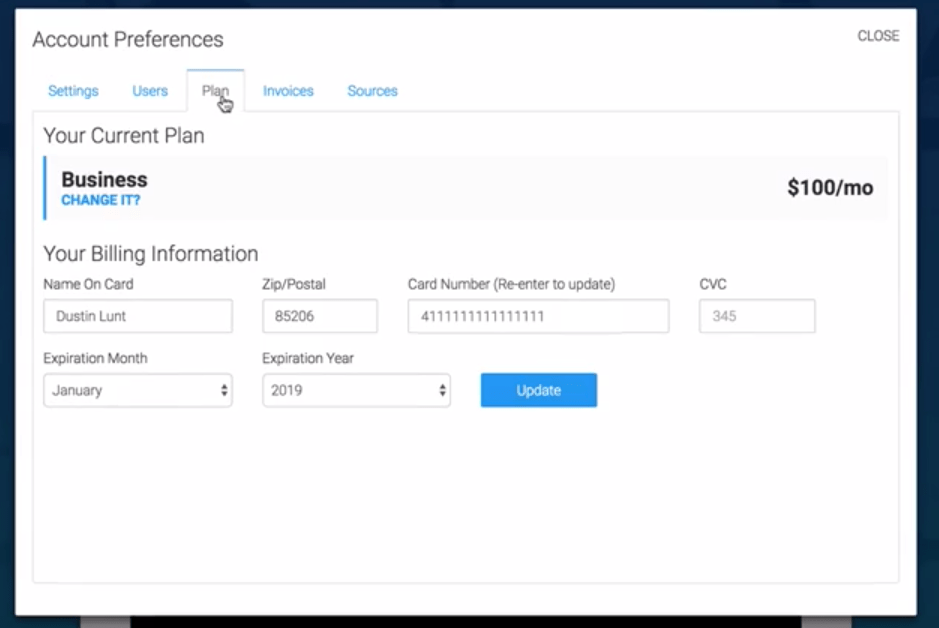
Next, click on the Invoices Tab. Here, you can see the 18 most recent invoices. If you have a payment you need to make, you can see that it says “Balance Due” under the Status of the invoice. Click “Pay Now” to pay it.
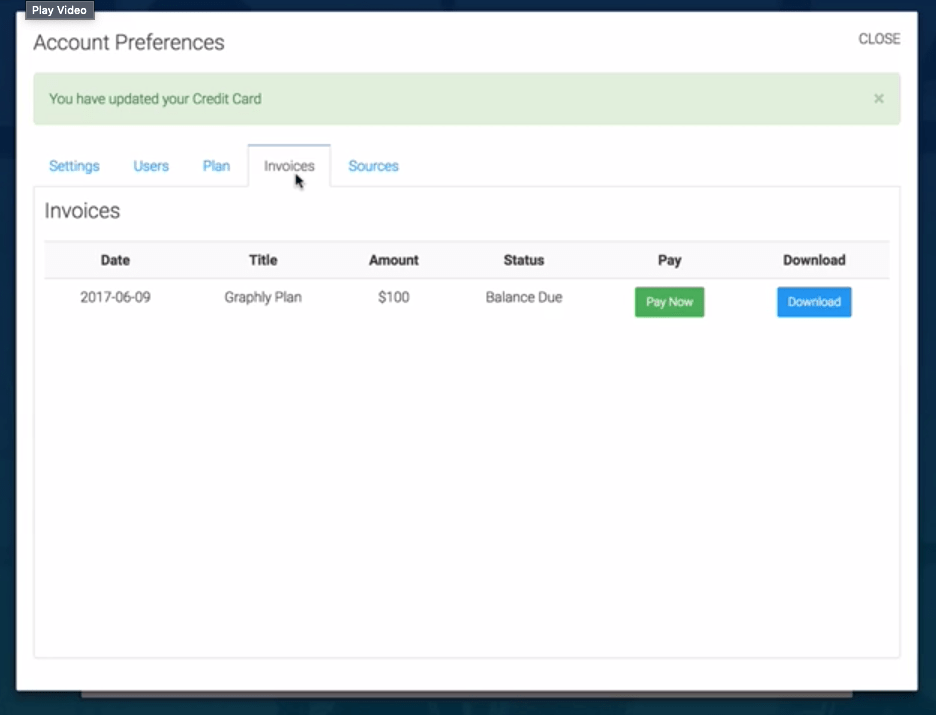
Once you have clicked on “Pay Now”, you should be redirected back into your Graphly Account!
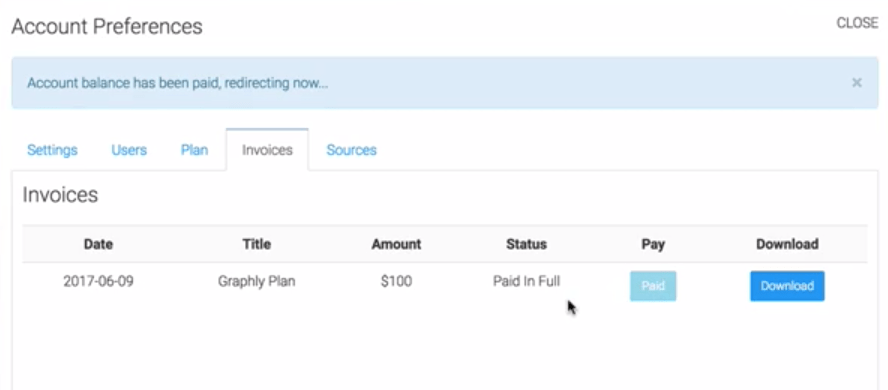
Relevant Articles
Create Your Free Graphly Dashboard
You don’t need to struggle to find the data you need from your Infusionsoft or Keap application. Create a free visual dashboard using the Graphly Lite plan. Using Graphly Lite, you get 1 user, 2 dashboards, and access to our 10 most widely used report templates. These templates include:
- Tags Applied
- Tags Applied Goal
- Leads
- Gross Revenue
- Appt | Note | Task Summary
- Email List Health
- Refunds
- Campaign Email Stats
- Text Widget Area
If you don’t already have a Graphly account, click here to get a Graphly Lite account so you can start making more informed decisions and grow your business.