The Facebook Spend template shows the estimated total you’ve spent on your campaign, adset, or ad during a schedule.
Chart Tab
From the chart tab you’ll see there are six different chart types.
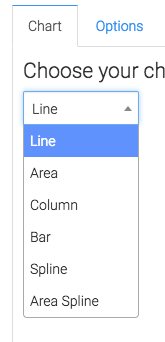
If you check this box you can see the total amount spent in the top right corner.
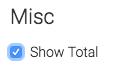
Options Tab
First you need to select the Facebook account you want to build the report for.
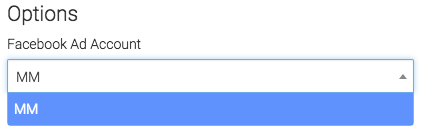
We can narrow our results by looking at specific campaigns, adsets, and ads.
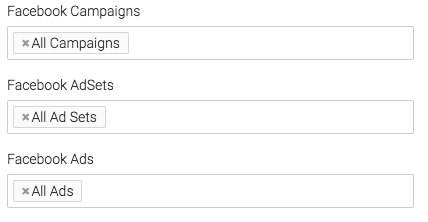
Under the Aggregate data section, a unique line will be created for the option we select.
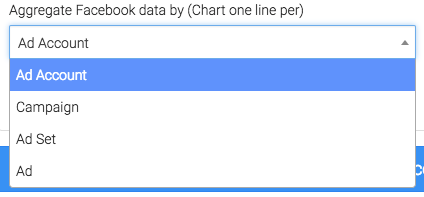
Now choose the date range.
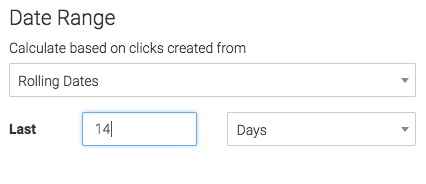
Criteria Builder Tab
For ultimate control and customization, use the Criteria Builder.
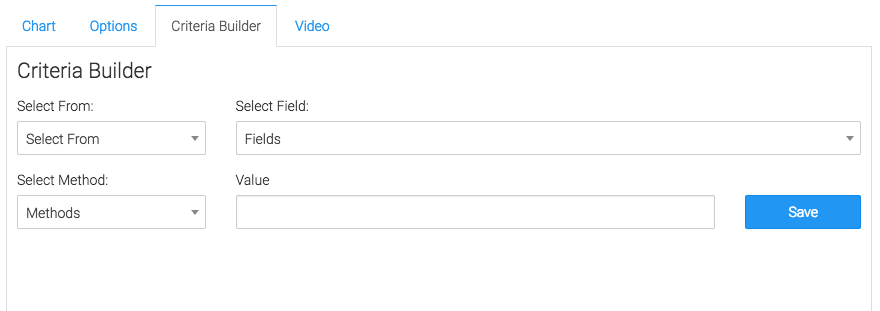
Relevant Articles to Facebook Spend
- How to Set Up the Facebook Relevance Score Report
- How to Configure the Facebook Cost vs Revenue Report
- How to Set Up the Facebook CTR Report
Create Your Free Graphly Dashboard
You don’t need to struggle to find the data you need from your Infusionsoft or Keap application. Create a free visual dashboard using the Graphly Lite plan. Using Graphly Lite, you get 1 user, 2 dashboards, and access to our 10 most widely used report templates. These templates include:
- Tags Applied
- Tags Applied Goal
- Leads
- Gross Revenue
- Appt | Note | Task Summary
- Email List Health
- Refunds
- Campaign Email Stats
- Text Widget Area
If you don’t already have a Graphly account, click here to get a Graphly Lite account so you can start making more informed decisions and grow your business.