The Facebook Clicks by Type template breaks down your clicks into different click types.
From the chart tab you’ll see that there are six different types of charts to choose from.
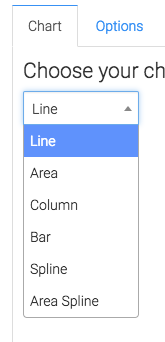
We also have the ability to show both the average and the total by checking this box.
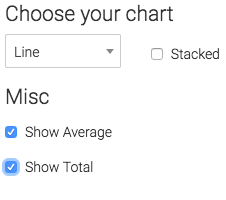
Options Tab
First we need to select the Facebook account you want to make the report for.
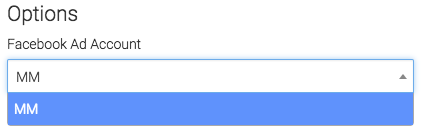
Next we can narrow our results by looking at specific campaigns, ad sets and ads.
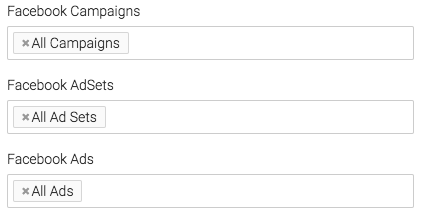
Under the Aggregate Data section a unique line will be created for the option we select.
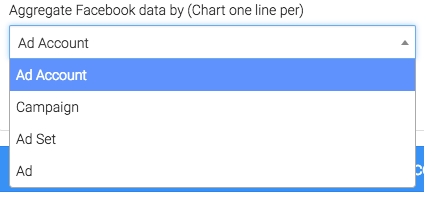
At times there are events that are triggered by the same Facebook user, if you would like to exclude repetitive actions by the same Facebook user, check this box.
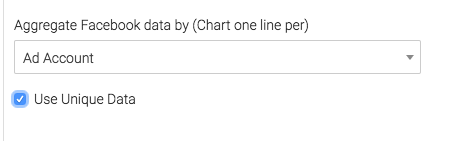
On the right hand side we will choose our date range.
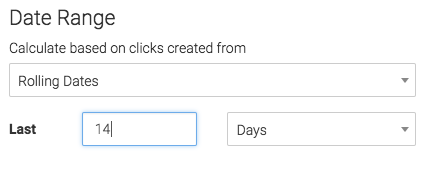
Criteria Builder Tab
For ultimate control and customization use the Criteria Builder.
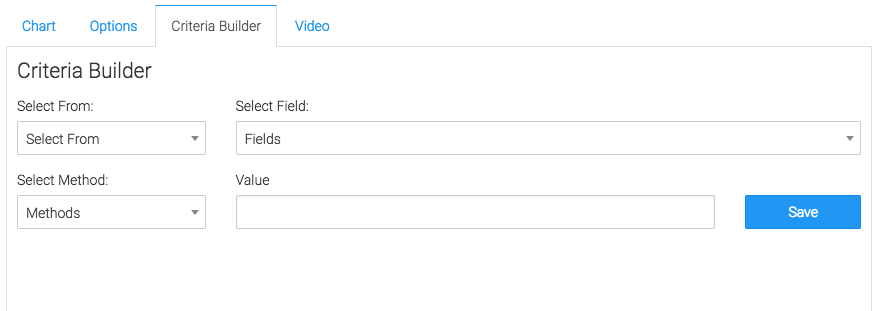
Relevant Articles to Facebook Clicks by Type
- Facebook Ads Reporting with Graphly Setup Guide
- How to Set Up the Facebook Device Platform Breakdown Report
- How to Set Up the Facebook CPM/CPP Report
Create Your Free Graphly Dashboard
You don’t need to struggle to find the data you need from your Infusionsoft or Keap application. Create a free visual dashboard using the Graphly Lite plan. Using Graphly Lite, you get 1 user, 2 dashboards, and access to our 10 most widely used report templates. These templates include:
- Tags Applied
- Tags Applied Goal
- Leads
- Gross Revenue
- Appt | Note | Task Summary
- Email List Health
- Refunds
- Campaign Email Stats
- Text Widget Area
If you don’t already have a Graphly account, click here to get a Graphly Lite account so you can start making more informed decisions and grow your business.