The Contact Leaderboard template shows the leaderboard sorted by field values stored on the contact record.
Chart Tab for the Contact Leaderboard Report
From the chart tab you’ll see this chart type is Leaderboard.
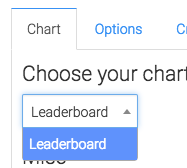
We can choose whether or not to show the currency symbol next to the totals.
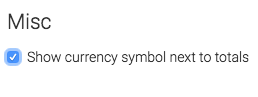
Options Tab
Now let’s go to the Options tab.
Now select the field you want to compare.
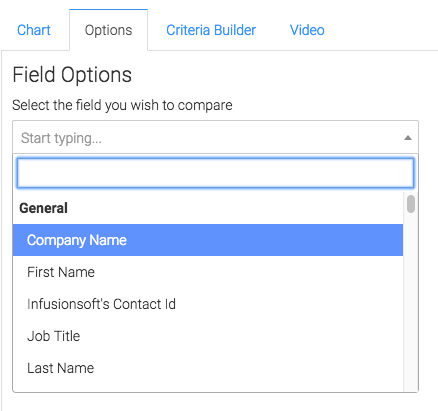
Then, we select the method for determining the leader.
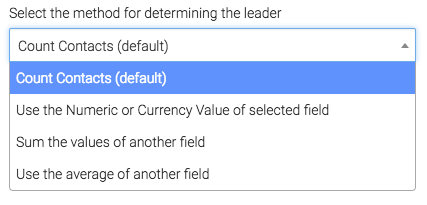
Then we choose whether a high value or a low value should be shown at the top.
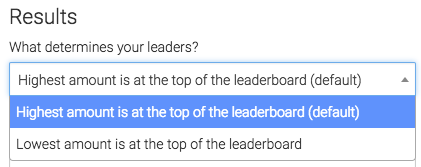
Then we select how many numbers we want returned.

Criteria Builder Tab
For ultimate control and customization, use the criteria builder.
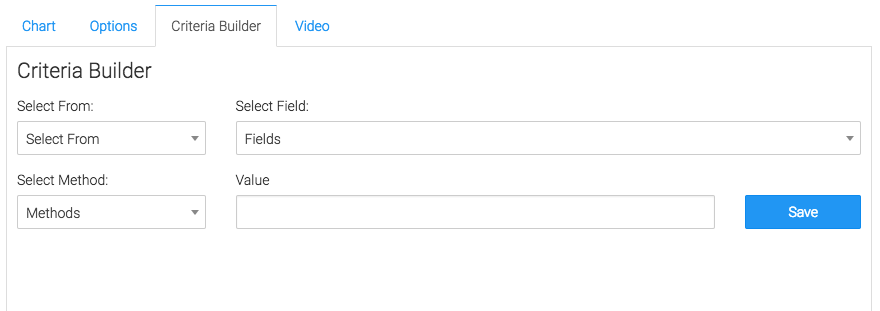
Relevant Articles to Contact Leaderboard
- How to Set Up the Tag Leaderboard Report
- How to Set Up the Contact Counter Report
- How to Set Up the Hourly Tag Activity Report
Create Your Free Graphly Dashboard
You don’t need to struggle to find the data you need from your Infusionsoft or Keap application. Create a free visual dashboard using the Graphly Lite plan. Using Graphly Lite, you get 1 user, 2 dashboards, and access to our 10 most widely used report templates. These templates include:
- Tags Applied
- Tags Applied Goal
- Leads
- Gross Revenue
- Appt | Note | Task Summary
- Email List Health
- Refunds
- Campaign Email Stats
- Text Widget Area
If you don’t already have a Graphly account, click here to get a Graphly Lite account so you can start making more informed decisions and grow your business.