This template allows you to set a goal for minutes of inbound talk time, and see your progress towards it.
Setting Up the FYF – Inbound Talk Time Goal Report
From the chart tab, you’ll see this report is a solid gauge.
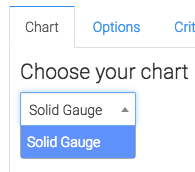
Now let’s head to the “Options” tab. First, you can select your date range.
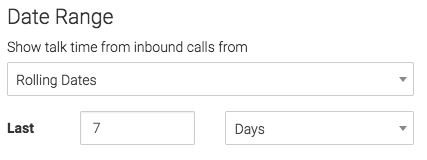
Next, you will need to input your goal.
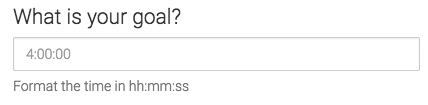
Most users choose to leave the percentages of the progress colors untouched, but you can customize them if so desired.
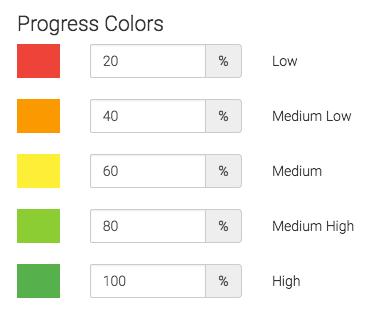
For ultimate control and customization, check out the “Criteria Builder“. This way you can filter data by any field on the contact record.
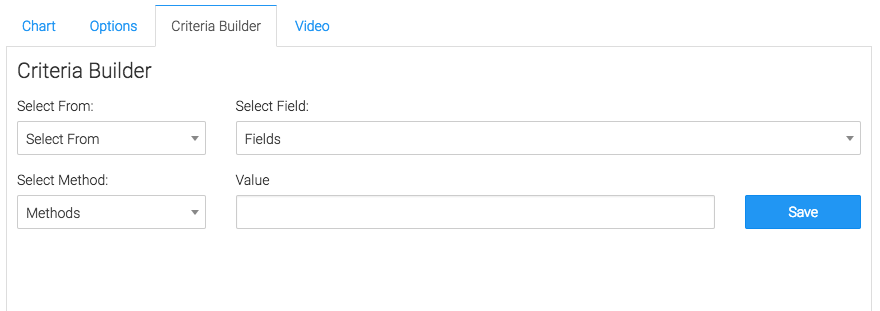
Relevant Articles
- How to Set Up the FYF – Outbound Talk Time Report
- How to Set Up the FYF – Outbound Average Call Duration Report
Create Your Free Graphly Dashboard
You don’t need to struggle to find the data you need from your Infusionsoft or Keap application. Create a free visual dashboard using the Graphly Lite plan. Using Graphly Lite, you get 1 user, 2 dashboards, and access to our 10 most widely used report templates. These templates include:
- Tags Applied
- Tags Applied Goal
- Leads
- Gross Revenue
- Appt | Note | Task Summary
- Email List Health
- Refunds
- Campaign Email Stats
- Text Widget Area
If you don’t already have a Graphly account, click here to get a Graphly Lite account so you can start making more informed decisions and grow your business.