The Facebook Relevance Score template shows you the relevance score of your ads.
Chart Tab
From the chart tab you’ll see that there are six different types of charts to choose from.
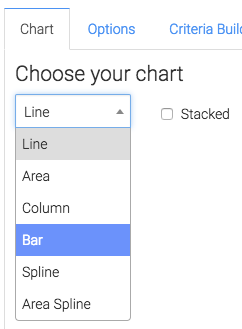
We also have the ability to show the relevance score in the upper right hand corner by checking this box.
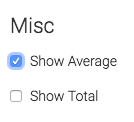
Options Tab
Now let’s head to the “Options” tab.
First, we need to select the Facebook account we would like to build our report for.
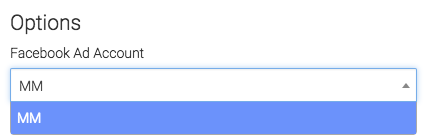
Next, we can narrow our results by looking at specific campaigns, ad sets, and ads.
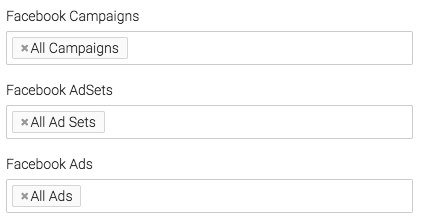
Under the Aggregate Data section, a unique line will be created for the option we select.
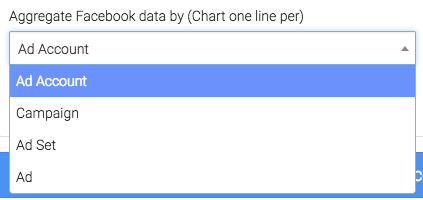
On the right hand side we will choose our date range.
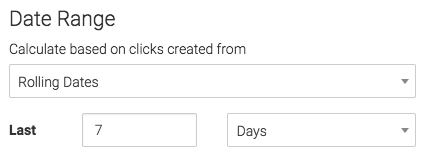
Criteria Builder Tab
To add additional specifications to your report use the “Criteria Builder” tab.
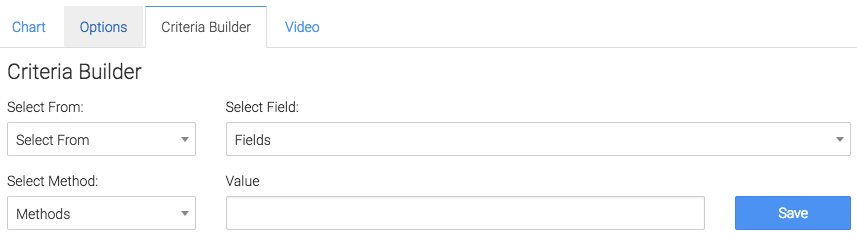
Relevant Articles
- Facebook Ads Reporting with Graphly Setup Guide
- How to Set Up the Facebook CPM/CPP Report
- How to Set Up the Facebook Device Platform Breakdown Report
Create Your Free Graphly Dashboard
You don’t need to struggle to find the data you need from your Infusionsoft or Keap application. Create a free visual dashboard using the Graphly Lite plan. Using Graphly Lite, you get 1 user, 2 dashboards, and access to our 10 most widely used report templates. These templates include:
- Tags Applied
- Tags Applied Goal
- Leads
- Gross Revenue
- Appt | Note | Task Summary
- Email List Health
- Refunds
- Campaign Email Stats
- Text Widget Area
If you don’t already have a Graphly account, click here to get a Graphly Lite account so you can start making more informed decisions and grow your business.