This article will walk you through setting up Facebook Ads reporting with Graphly. More specifically, this should help you with measuring the ROI of your Facebook Ad Spend in relation to your Infusionsoft Revenue.
Setup Inside Graphly
1) Click on the gear icon in the top right-hand corner of your Graphly Dashboard. Click on “Account” in the dropdown menu, and then find the Sources tab on the popup. Once inside Sources, find Facebook and click on the “Authorize” button next to it. It should prompt you to then log into Facebook and give Graphly access to your account. This will allow Graphly access to the data in needs for Facebook Ads Reporting.
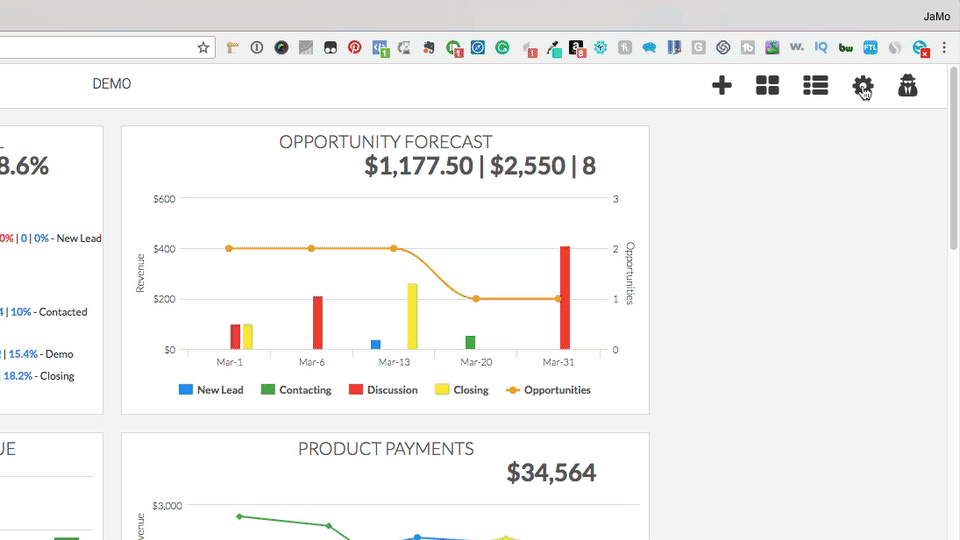
Setting Up Facebook Ads
2) Go to your Facebook Ads Manager. Click on the ad of your choice to edit it. Scroll down until you find a section labeled “Tracking”. In this section you need to locate the box labeled “URL Parameters”. In this box paste “facebook_ad_id={{ad.id}}“. Do this for every ad that you would like Facebook Ads Reporting in Graphly for.
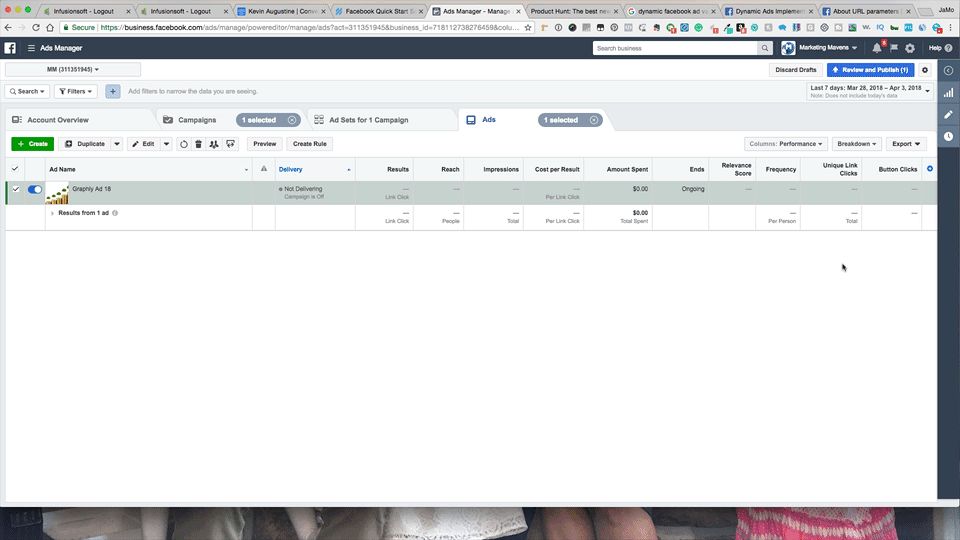
3) The final step is to set up Graphly’s Web Tracker. The process here can be a bit complicated but here is a basic overview for how you can configure Graphly’s Web Tracker: https://docs.graphly.io/article/217-web-tracker-overview
Once you’ve sat that up, it’s time to get some reports made! Look to the relevant articles below to get some examples, and start building out your reports!